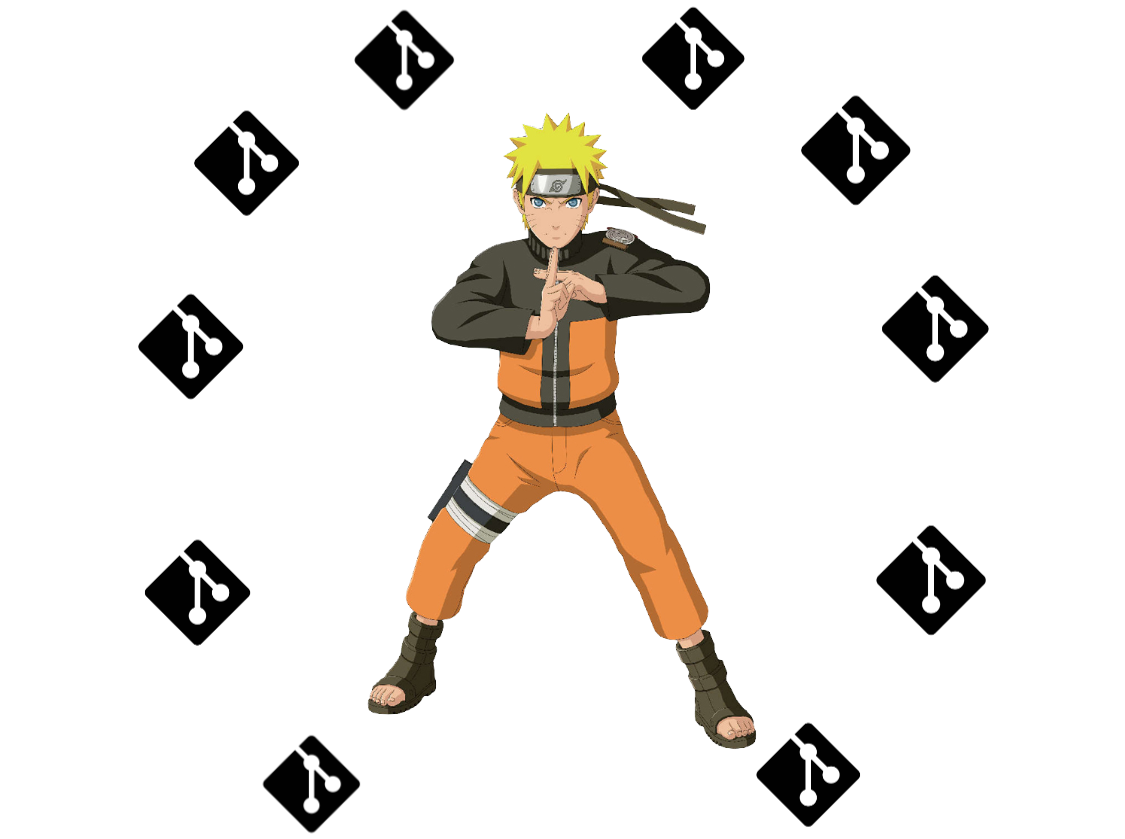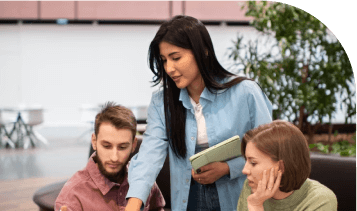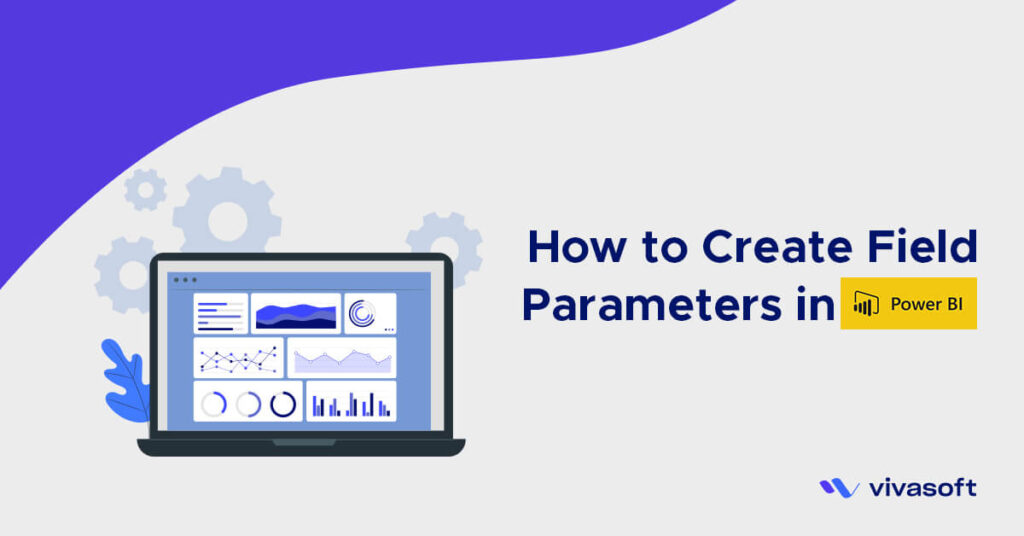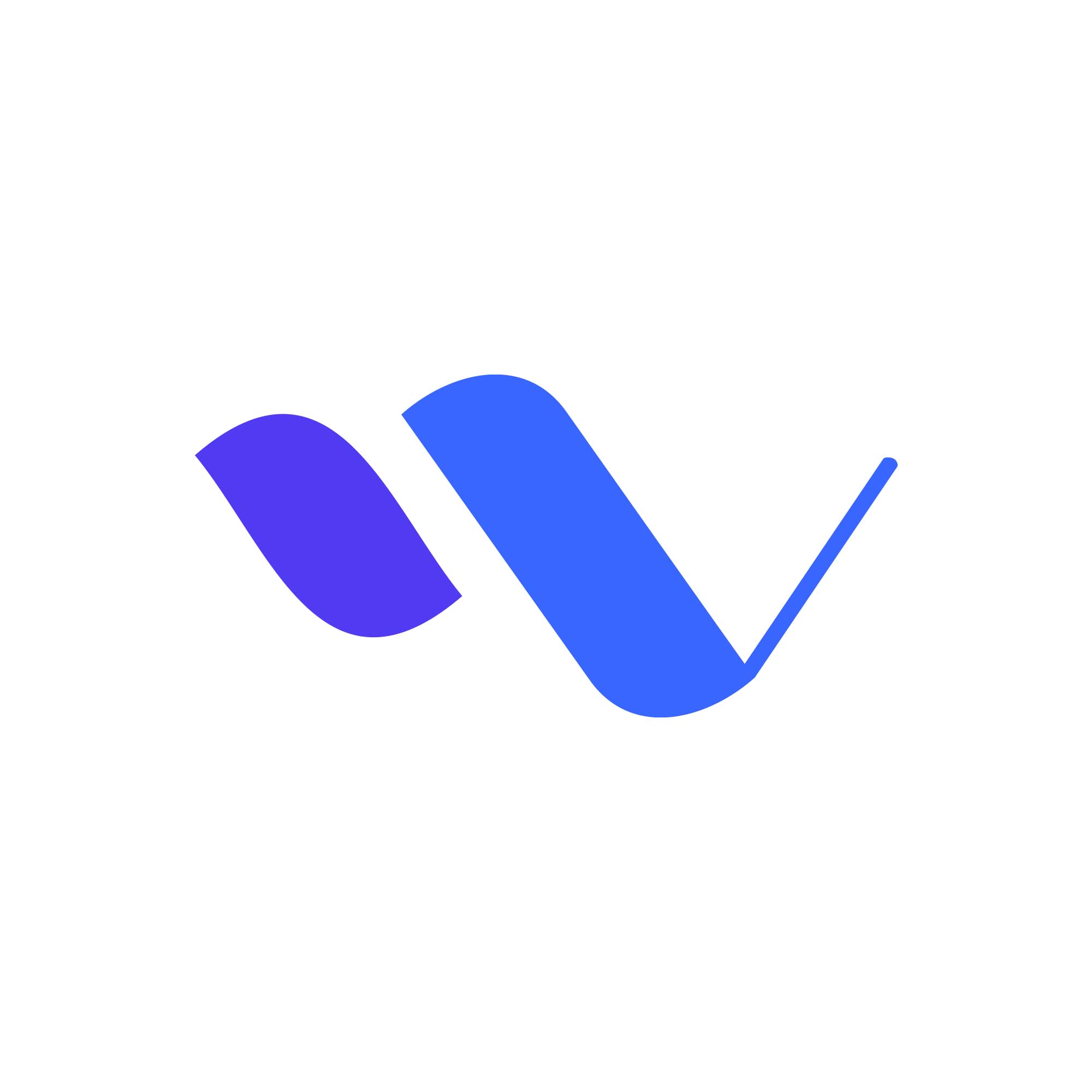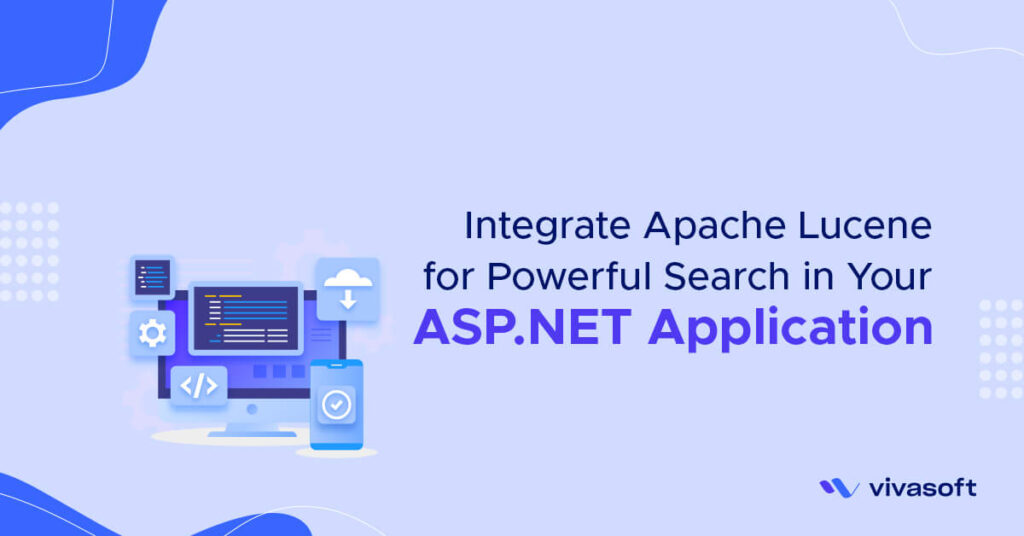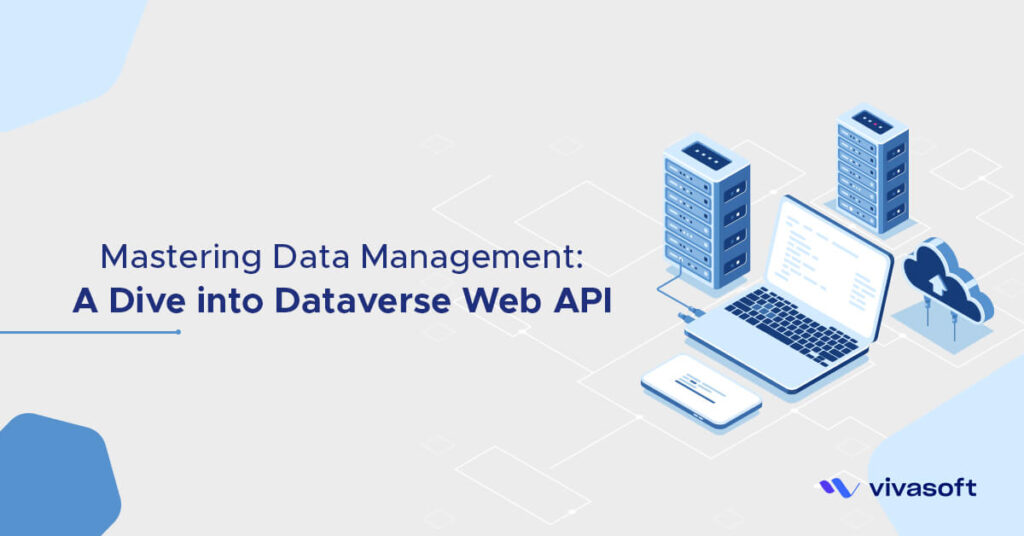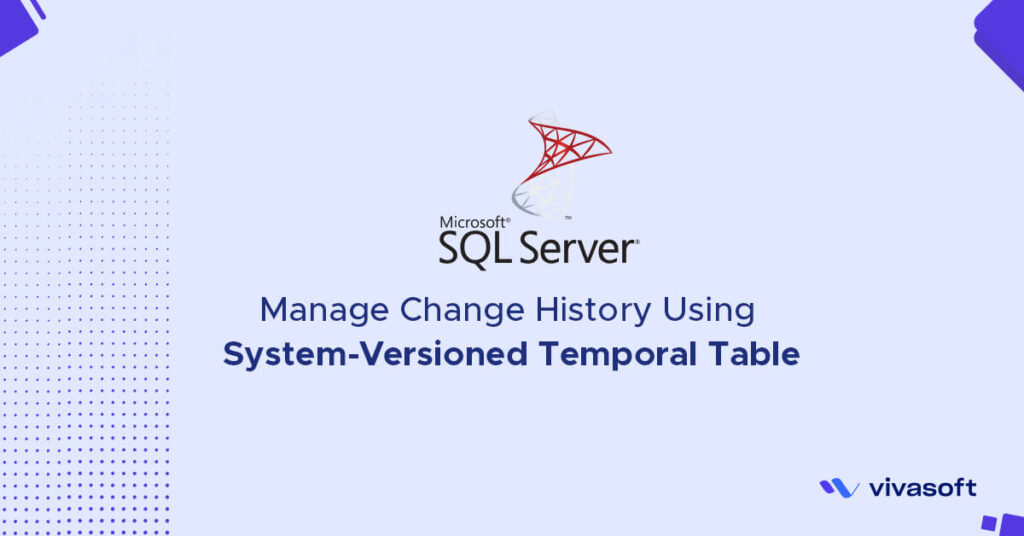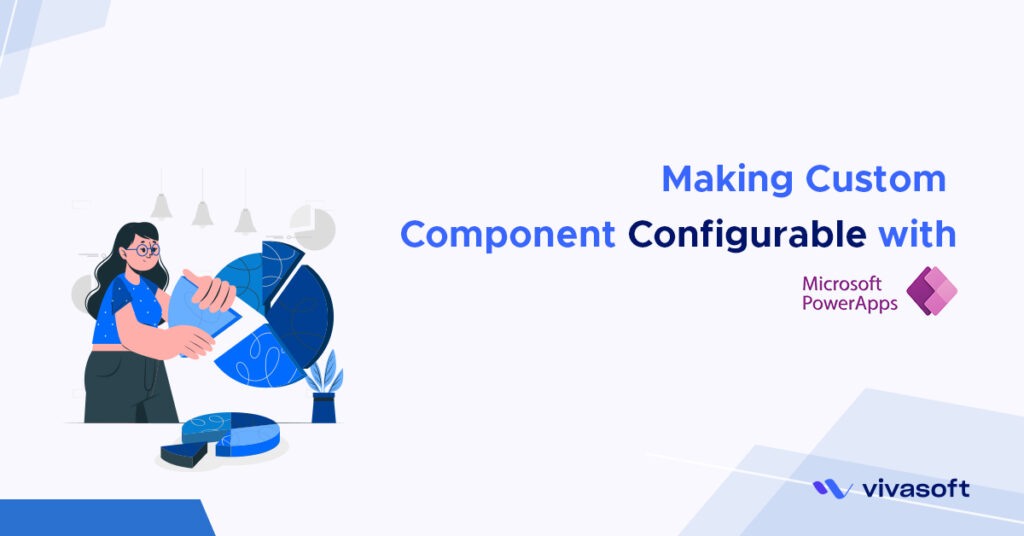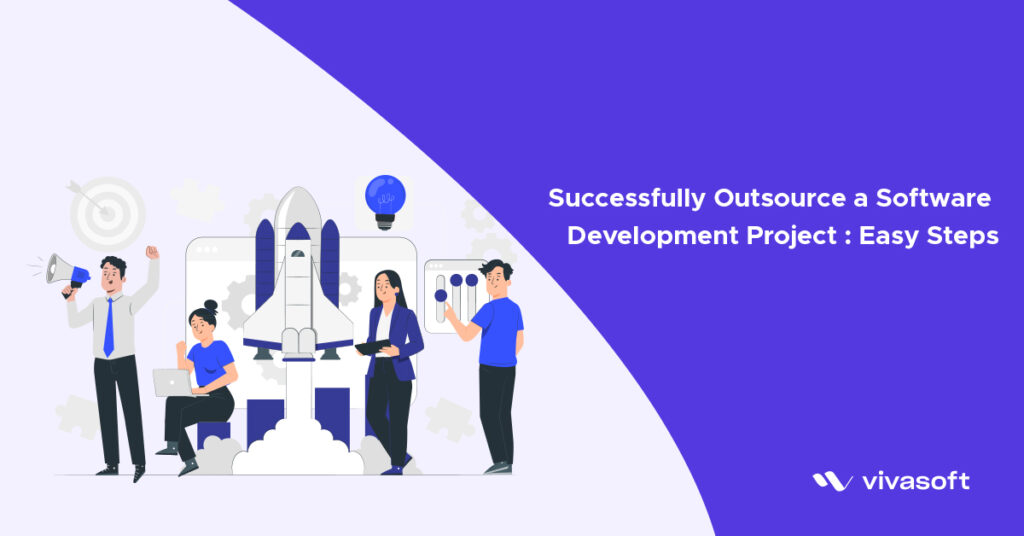ssh-add is a command for adding SSH private keys into the SSH authentication agent for implementing single sign-on with SSH. The agent process is called ssh-agent;
The cool thing about ssh-agent and ssh-add is that they allow the user to use any number of servers, spread across any number of organizations, without having to type in a password whenever moving between servers. This is commonly used by system administrators to move among the machine they administer. It is also widely used in universities and research institutions for accessing computing resources.
More paractical example would be: when anyone shift to new organization and get a new organization email address for the specific organization. He/She might need to create a VCS(version control system) account at github, bitbuckt, gitlab etc. Most Developer already have one personal account on any of the those VCS sites. So to setup this two account on a single machine sometime complex. In this post we will learn how to setup two or more VCS account on a single machine.
The below command will work on Ubuntu and Mac but Windows may not. But In windows, using window subsystem (WSL) will solved below command issue.
Step 1: Create ssh key for different email address
# With Office Email
ssh-keygen -t rsa -b 4096 -C "rezwanul.haque@vivasoftltd.com" -f rezwanul.viva
# With Personal Email
ssh-keygen -t rsa -b 4096 -C "rezwanul.cse@gmail.com" -f rezwanul-haqueadd this ssh public keys to respective VCS accounts
Step 2: Create a config file on .ssh file
touch config
sudo vim configAdd this
# Personal account - default config
Host github.com-rezwanul-haque
HostName github.com
User git
IdentityFile ~/.ssh/rezwanul-haque
# Work account - Viva
Host github.com-rezwanul-viva
HostName github.com
User git
IdentityFile ~/.ssh/rezwanul.viva
Step 3: Create common ~/.gitconfig file at home directory
sudo vim ~/.gitconfigAdd this to ~/.gitconfig
# Default account-Personal
[user]
name = rezwanul-haque
email = rezwanul.cse@gmail.com
# Professional account-Office
[includeIf "gitdir:~/<office_work_space_path>/"]
path = ~/<office_work_space_path>/.gitconfig-viva
Step 4: Create organization specific gitconfig to organization workspace folder
# Professional account-organization
[user]
name = rezwanul-haque-viva
email = rezwanul.haque@vivasoftltd.com
Step 5: remove ssh keys and entities from the SSH agent
ssh-add -DStep 6: Add keys and entities
ssh-add rezwanul-haque
ssh-add rezwanul.viva
# Check if added or not
ssh-add -lStep 7: Test with Connection using ssh
ssh -T github.com-rezwanul-haque
ssh -T github.com-rezwanul-vivaAlso read this aricle on my personal gist
Step 8: Cloning any project with organization account(required)
# need to add github-hostname
git clone git@<HostName>:Rezwanul-Haque-Viva/<office_project_repo>.git
Example: git clone git@github.com-rezwanul-viva:Rezwanul-Haque-Viva/<office_project_repo>.git