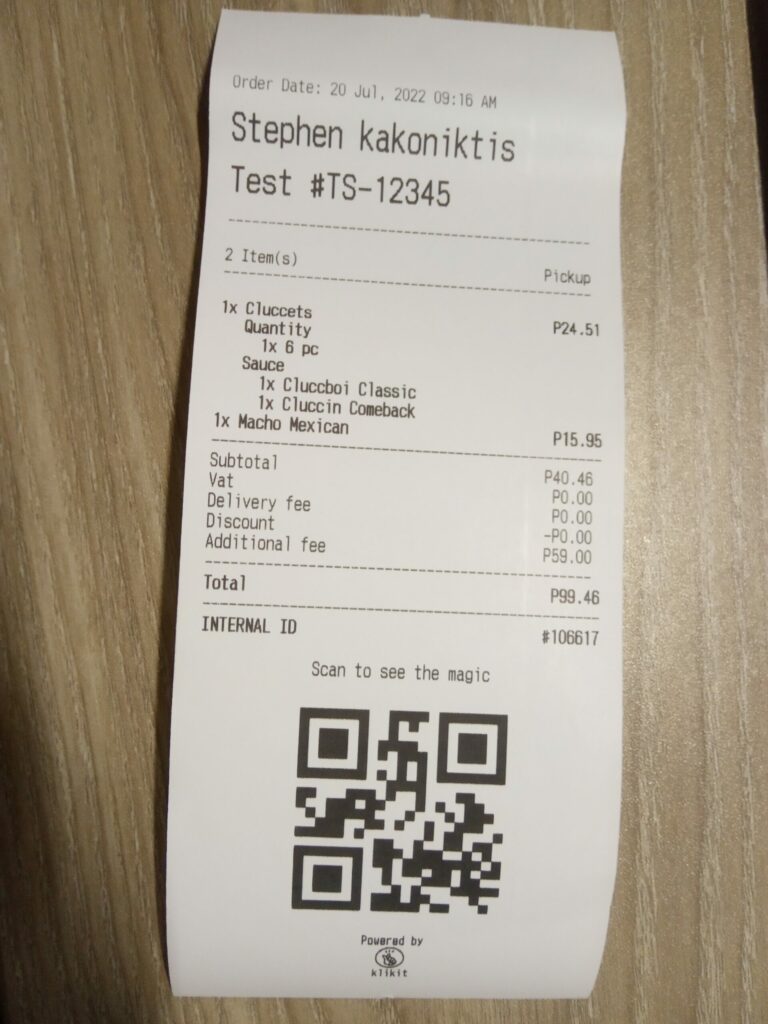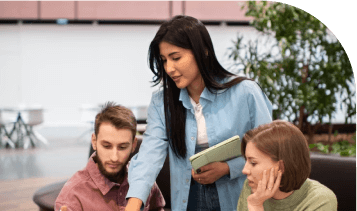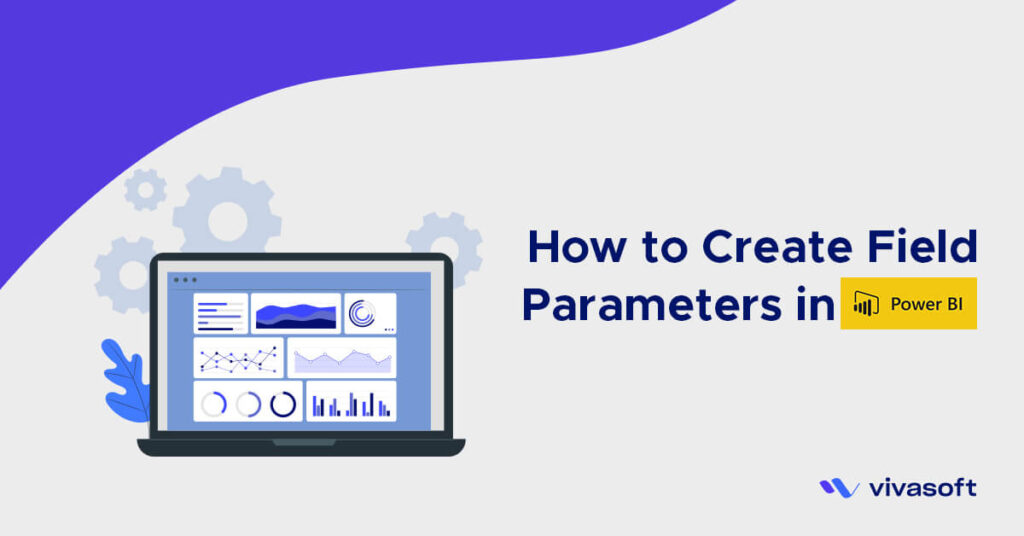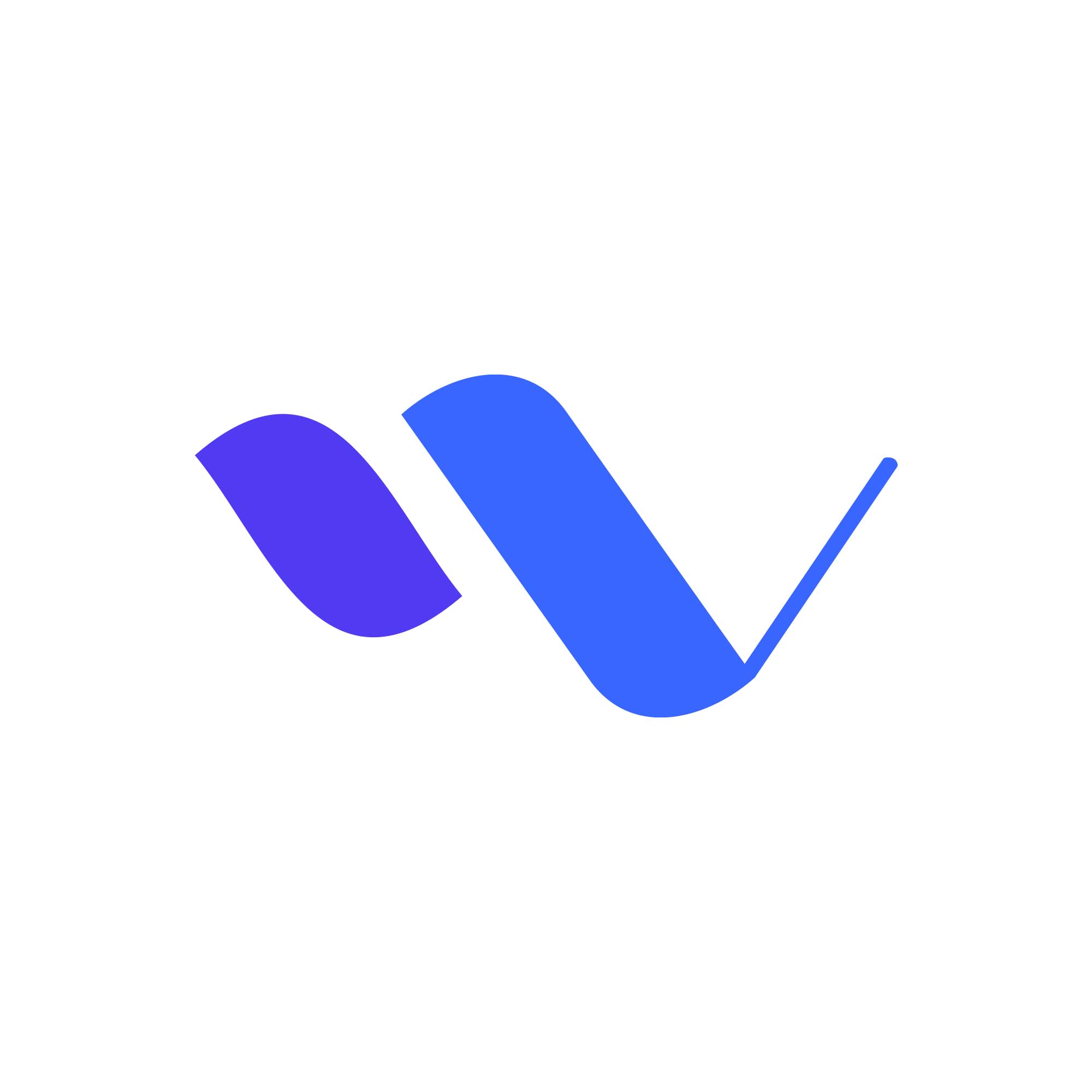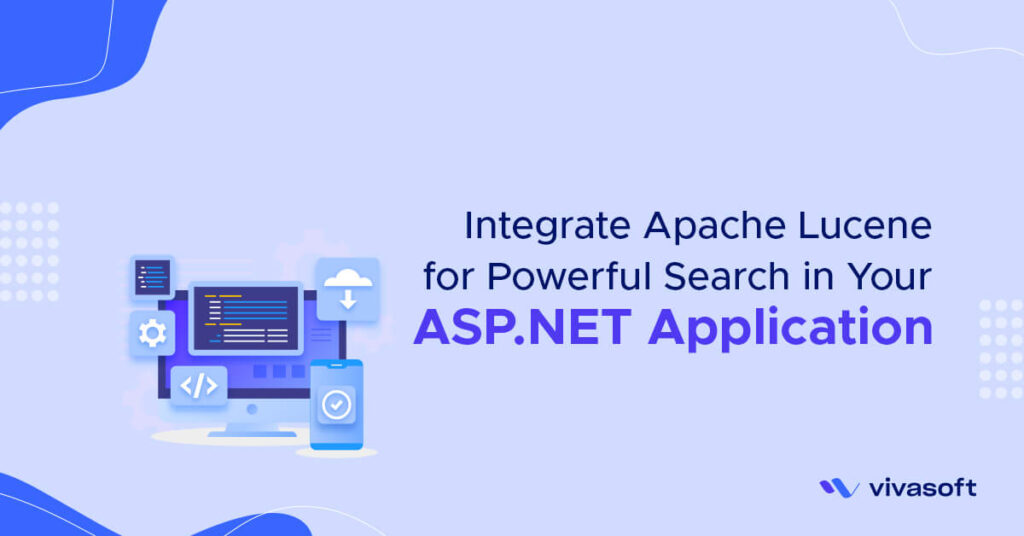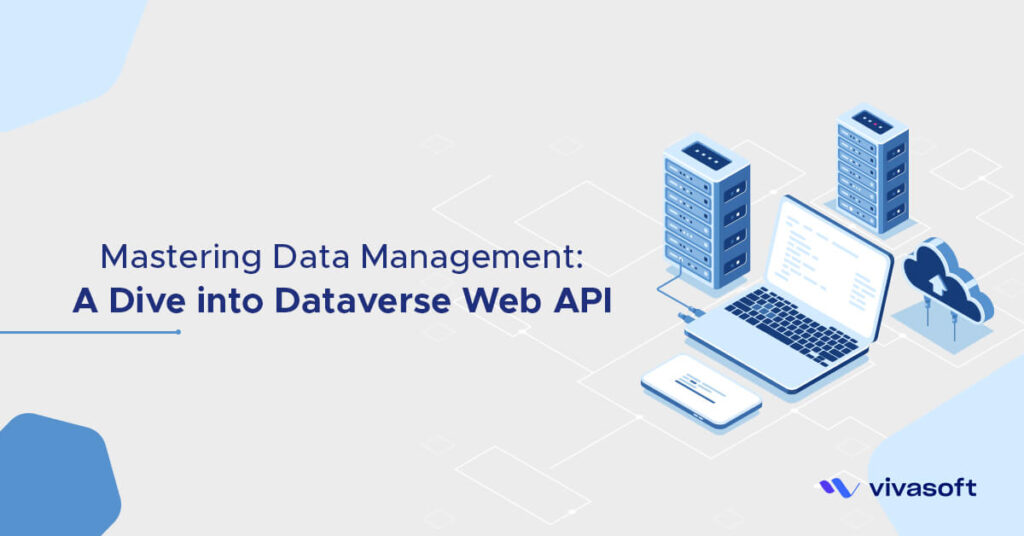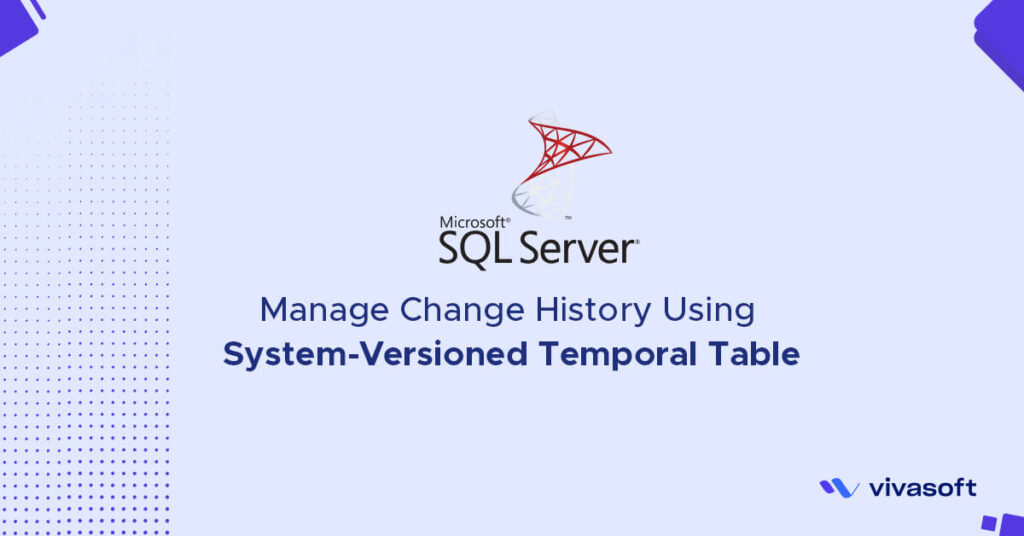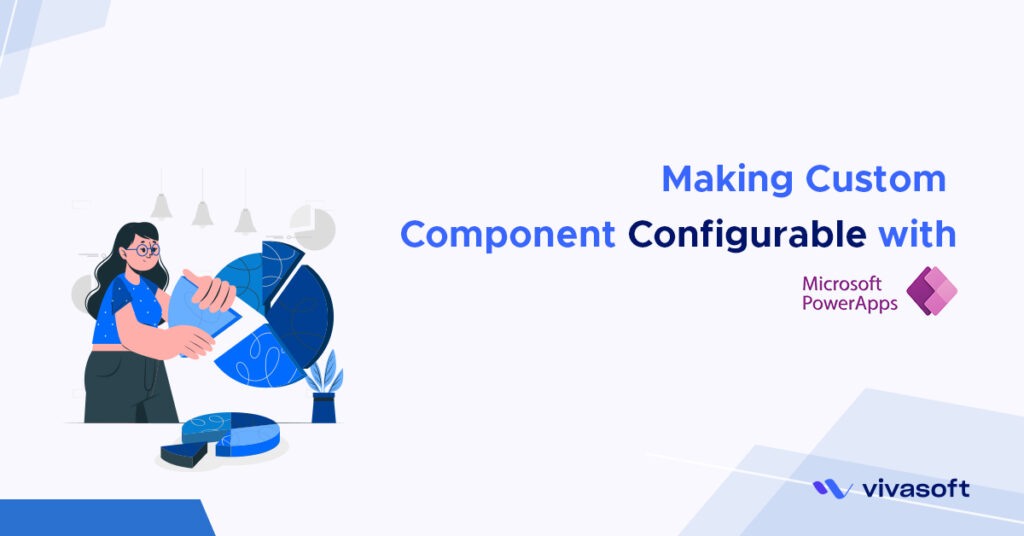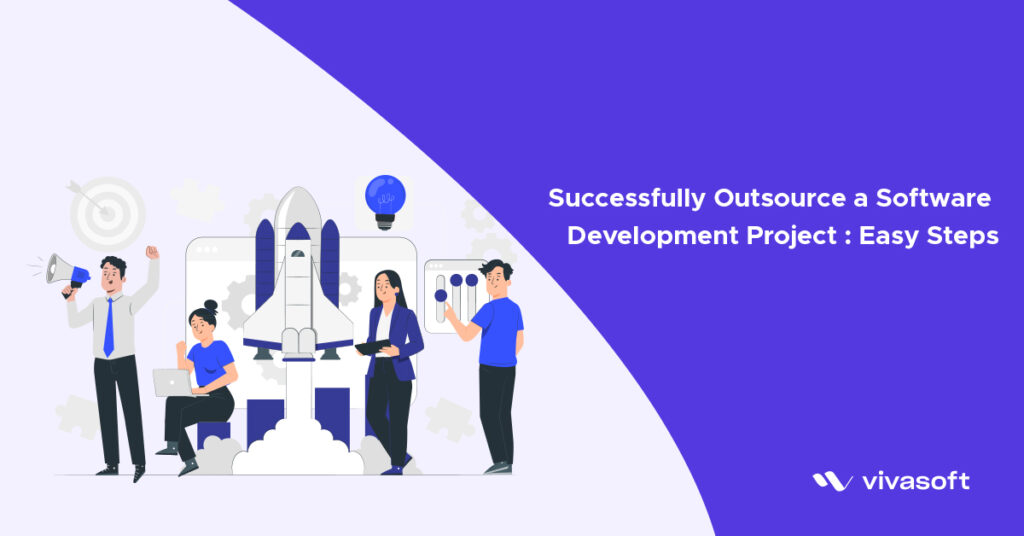In this blog, we will discuss the implementation of pos printing in react js app and communicate with flutter app to print the receipt. Here there are two parts.
- Sending buffer data from reactjs
- Receiving buffer data from flutter app and sending it to pos printer.
Before diving into details, first of all we have to know what is pos printing, how it works. A short explanation is given below. If you want to know more, please google it.
POS printing/receipt printing
Sending buffer data from react js
- Order api response
- Receipt Template
- Communication between flutter app and react js web app
- Printing setup (USB/Bluetooth)
Order api response
Receipt Template
The main challenge was making the template. Initially, we thought of making a template using html and css. Because it is developer friendly and easy to maintain. But, pos printer doesn’t support html. It only understands the esc/pos command. So, we had to change our decision. There are a lot of libraries for generating templates using the esc/pos command. But, coping up with our api response was a little bit tough as there were nested level addons list. Then, we found xml-escpose-helper library which provided a xml layout, converted the xml into esc/pos command using xml parser and generated our desired buffer data. It supports all the basic things you need like raw text, qr code, bar code, image, new line, paper cut etc. Here, we have also used another npm library called table which generates a string table like github readme table. It is very helpful to display the tabular format data easily.
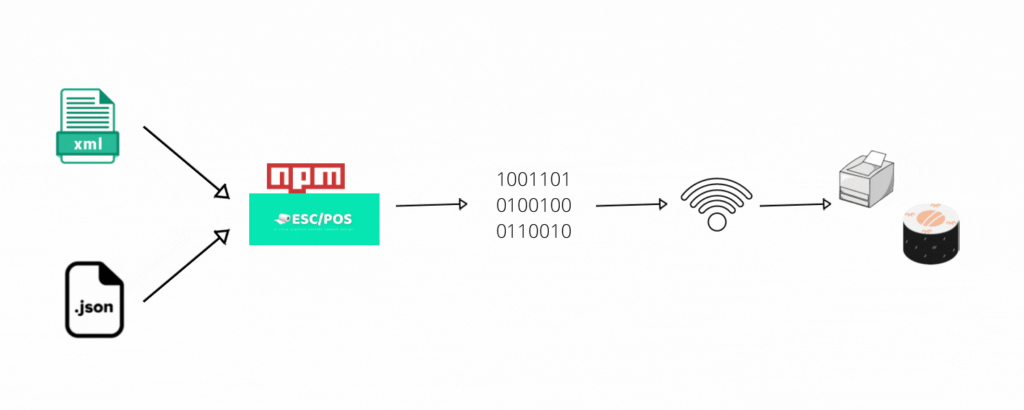
Procedure
STEPS 1: Template Data as object First, we need to make an object for populating the xml template. Keep in mind that the object key must be the same as the key used in the xml template.
const templateData = {
orderDate: 'Oct 27, 2022, 12:00',
userName: 'Tahsin Ahmed Khan',
providerName: 'Test',
shortId: `#TS-1234`,
qrCode,
qrCodeLabel,
brandTemplateTable,
cartTemplateTable,
pricesTemplateTable,
totalTemplateTable,
logo: `data:image/png;base64,iVBORw0KGgoAAAANSUhEUgAAADIAAAAyCAQAAAC0NkA6AAA223pUWHRSYXcgcHJvZmlsZSB0eXBlIGV4aWYAAHjapZ1pkiY3zqT`
}
STEPS 2: Xml template
export const cartXmlTemplate = (qrCodeContent, qrCodeLabel) => `
<?xml version="1.0" encoding="UTF-8"?>
<document>
<text-line>Order Date: {{orderDate}}</text-line>
<line-feed />
<text-line size="1:1">{{userName}}</text-line>
<line-feed />
<text-line size="1:1">{{providerName}} {{shortId}}</text-line>
<line-feed />
<text-line>{{brandTemplateTable}}</text-line>
<line-feed />
<bold>
<text-line>{{cartTemplateTable}}</text-line>
</bold>
<text-line>{{pricesTemplateTable}}</text-line>
<bold>
<text-line>{{totalTemplateTable}}</text-line>
</bold>
<line-feed />
${qrCodeLabel ? `<align mode="center"> <text-line> {{qrCodeLabel}} </text-line></align> <line-feed />` : ``}
${
qrCodeContent
? `<align mode="center">
<image density="d24">
{{qrCode}}
</image>
</align>
<line-feed />`
: `<line-feed />`
}
<align mode="center">
<small>
<text-line>Powered by</text-line>
</small>
<image density="d24">
{{logo}}
</image>
<small>
<text-line>Company name</text-line>
</small>
</align>
<line-feed />
<paper-cut/>
</document>`;
STEPS 3: Generating buffer from template data and xml
const buffer = EscPos.getBufferFromTemplate(
cartXmlTemplate(qrCodeContent, qrCodeLabel),
templateData,
);
Communication between flutter app and react js web app
The problem is quite simple. We took the help of postMessage which solved our second problem. After making the buffer data from order api response, we sent it to the flutter end using postMessage.
We faced some problems while trying to make a template. They were–
- Some characters aren’t supported by pos printers like Peso (Philippines currency). Because, it depends on its code page. In computing, a code page is a character encoding and as such it is a specific association of a set of printable characters and control characters with unique numbers. Some renowned code pages are PC437(Standard Europe), Katakana, PC850(Multilingual, PC860(Portuguese), PC863 (Canadian), PC865(Nordic) etc. It varies from printer to printer.
- Most of the printers support bar code but some of them don’t support qr code. We also faced this problem. We overcame this problem using @cheprasov/qrcode. It converts the qrcode as image and image is supported by pos printer.
Summarising the whole process is like this –
Template Data as object -> Syncing with xml template -> Generate buffer using data and xml template -> Send it to flutter app -> Ready to Print
Receiving buffer and Printing Receipt
Currently we are providing support for USB. The set up and printing process was done from the flutter end. So, please go to this link to see the details.
Final Output